Build React Native App (4) - Redux, Jest, and NativeBase
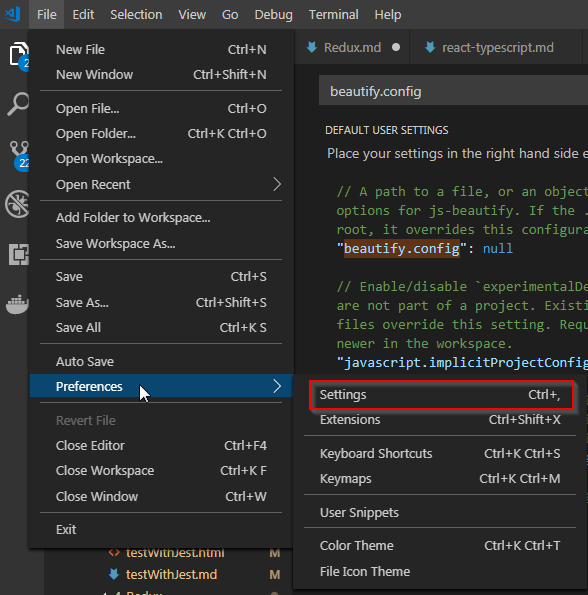
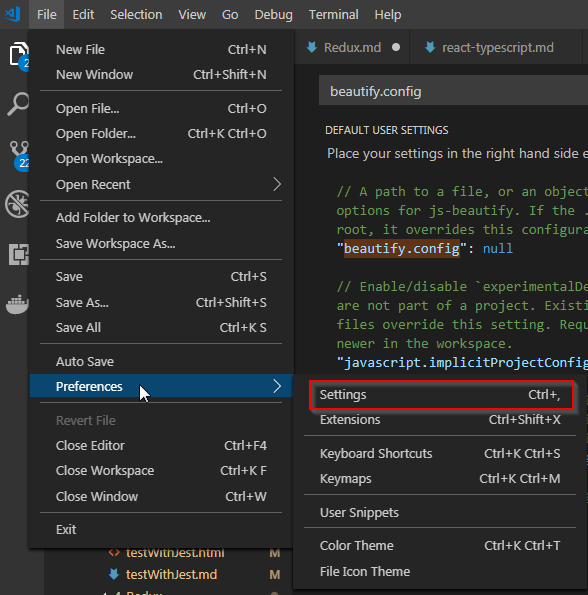
I am going to start my journey to the SAP ERP system and I am so excited to have an opportunity to learn SAP and starting from the ground. To complete the installation into VMWare, I spent almost two weeks of time to complete the installation. However, I have experience with the Exact ERP and Sage from the implementation and supporting. I hope all of the articles which I am going to write for the ERP help anyone who want to know about ERP and fundamental concept of the system.
- Harddisk Space: This will be depend on the database engine. I recommend at least 300 GB for MS SQL Server and 400 GB for Oracle. In generally, I recommend to have hardware space at least 500 GB or 1TB for any future update or adding more module into this program
- SAP ECC 6.0 IDES EPH3: This is the only version which I can find from torrent and as far as I know, latest release is EHP7. EPH stands for **E**nc**H**anced Packages. The file size of torrent will be about 43 GB.
- SAP Master Key: During the installation, the key will be need to enter and this key will be tied with computer hostname. This key can be found from Web.
- EPH3 will be supported up to Windows 2008(Not 2008 R2) and I used windows 2008 std edition
- Microsoft office 2007 will be needed to install if you want to make connection using SAP GUI client. Later I found out that there is another way to connect to SAP system. I will explain you in the next blog
- SAP can be integrated with Active Directory, but I am going to run on separate system
- Any virtualization tool: I used the VMWare Workstation 11
- SAP Java Client for 64bit: SAP JVM 1.4.2
Once you have all of this tools, it is time to start installation of ERP.
- Sample screenshot of ECC package
- 2 Core
- 8 GB Memory
- 600 MB hard disk space
I will skip how to install windows 2008. To use the SAP Master Key, the computer name must be changed.
In my case, I will use the “SAPSRV” for the hostname. To change the hostname, right click on Start -> My Computer and select Properties.

Click “Change setting” from computer name and reboot computer after changing the computer name. Default workgroup will be used.
To minimize any unexpected interruption during installation, I recommend to turn off UAC, screen saver, and hibernation or sleep harddisk. In addition, I recommend to turn off IE ESC from server manager.
Under server manager and Security Information section, you will find out “Configure IE ESC”. click this menu and turn off both options.
To install oracle, the package will be needed to copy to local harddisk.
Package numbers for the Oracle installation file are 51031678(Installation of 10.2.0.2 which supports up to Windows 2003), 51036975(10.2.0.4 supporting up to Windows 2008) and 51031687(oracle document)
Before starting any installation, recommend to install JRE 1.4.2 first.

As you see from this screenshot, 51036975 package must be copied to local harddisk or should be running from CDROM. I tried to install from the network drive which mapped with hosted sharing from the VMWare, but couldn’t install it.
Go to 51036975->NT->AMD64 folder for 64 bit installation
As you see from this screenshot, 51036975

Run “sapserver” under AMD64 folder.
After running, there will be couple of questions.
Specify the drive letter of the local disk where
you want to install the Oracle Software
Local Disk Drive [C:]:
Choose drive letterSID (consists of 3 alphanumeric characters,
starting with a letter (a..z)): SAP
Installation screen

Click install with default option
Completed screen of installation

This is option; to support up to Windows 2008 R2 from oracle, the following Oracle patch, “51036971” should be installed.

To change Name, click down arrow of dropdown and choose the right name from the list. In my case, “SAP102” is the right name.
Click next and click install.
Complete screen

To complete the install following packages will be needed
- IDES Packages: After extracting 51037623 packages, there will be 4 folders; 51037623_1, 51037623_2, 51037623_3 and 51037623_4
- Oracle client: 51036972
- SAP Installation file: 51037622
- Netweaver components: 51036767_5
Best recommendation is to copy these packages to local computer. It seems that SAPInst program doesn’t recognize folders in network drive.
Go to following folder and run “sapinst”

I am going to learn about ABAP, so I will install SAP with ABAP and Oracle

Click next

Click next
Asking log off and select OK

After logging on again, SAP installation will be started automatically. After log on, SAPInst will ask about the JRE path

Enter JRE path and in my case, I installed to “C:\Program Files (x86)\Java\j2re1.4.2_18” folder
Enter SAPSID. I choose “DEV”. This name should be match with SAP Master Key. If you don’t have this key, please search this key from the Google.

Enter SAP Master password

Enter Database ID which you created through Oracle installation

Ignore warning message about SWAP size

Click “Cancel” to continue
Choose the first folder path for the EPH4 and uncheck “Check Location”

Choose the last folder path for the EPH4 and uncheck “Check Location”

Assign right folder to each rows for EPH4 and uncheck “Check Location”
Click next

Choose NetWeaver and Oracle Client

Review all setting and click next for installation

Enter Solution Manager Key and this key must match with SAP System ID and Hostname

Note. This key will not work if you put into the system. From the list, you will need to enter from KEY/00
Installing!!! Be patient!! Depending on the hardware, this will take almost one day to complete

Leave the installation for all night and enjoy the SAP

After completing the installation, total size of space is 332GB for only EPH4.
All other components will be the same way as this. If you are considering to install all ERP components including CRM, SCM, SRC, etc, I recommend to have 1TB. If you are using Virtual machine, you can increase the hard disk as you need.
I hope this tutorial can save someone’s time and be successful on the SAP’s long journey.
Comments
Post a Comment