Installing Icinga 2.4.1, Graylog 1.2.2, and Cacti 0.8.8
Date: Dec 7, 2015
Overview
Before investing to commercial monitoring software, I decided to use open source product and final choice is Icinga for monitoring, Graylog for log collection, and Cacti for graph. The MySQL is the choice because of the Cacti. The Cacti doesn’t support the Postgresql.
Version
- Ubuntu: 14.04
- Icinga: 2.4.1
- Icinga Web: 2.1.0
- Graylog Server: 1.2.2
- Graylog web: 1.2.2
- Java: 7.x
- MongoDB: 2.6.11
- ElasticSearch: 1.7
- Cacti: 0.8.8
Useful command
Checking contents in the package
Using dpkg
alex@monitoring:~$ sudo dpkg -l icinga2
Desired=Unknown/Install/Remove/Purge/Hold
| Status=Not/Inst/Conf-files/Unpacked/halF-conf/Half-inst/trig-aWait/Trig-pend
|/ Err?=(none)/Reinst-required (Status,Err: uppercase=bad)
||/ Name Version Architecture Description
+++-==============-============-============-=================================
ii icinga2 2.4.1-1~ppa1 amd64 host and network monitoring syste
using apt-file
- sudo apt-get install apt-file
- sudo apt-file update
alex@monitoring:~$ apt-file list icinga-idoutils
icinga-idoutils: /etc/icinga/idomod.cfg
icinga-idoutils: /etc/icinga/objects/ido2db_check_proc.cfg
icinga-idoutils: /etc/init.d/ido2db
icinga-idoutils: /usr/lib/icinga/idomod.so
icinga-idoutils: /usr/sbin/ido2db
icinga-idoutils: /usr/sbin/log2ido
icinga-idoutils: /usr/share/dbconfig-common/data/icinga-idoutils/install-dbadmin/pgsql
icinga-idoutils: /usr/share/dbconfig-common/data/icinga-idoutils/install/mysql
icinga-idoutils: /usr/share/dbconfig-common/data/icinga-idoutils/install/pgsql
……..
Installing Icinga & Web
Installing Icinga Server 2.4.1
- sudo apt-get install mysql-server mysql-client
During installation, the root password will be entered.
- sudo add-apt-repository ppa:formorer/icinga
- sudo apt-get update
- sudo apt-get install icinga2
- sudo apt-get install icinga2-ido-mysql
Install with dbconfig-common: No
Enable ido-mysql feature: Yes
Creating a user for Icinga Database
- sudo mysql -u root -p
- mysql> CREATE DATABASE icinga;
- mysql> GRANT SELECT, INSERT, UPDATE, DELETE, DROP, CREATE VIEW, INDEX, EXECUTE ON icinga.* TO ‘icinga’@’localhost’ IDENTIFIED BY ‘PassowordForIcingaUser’;
For this case, I used icinga1234 for the password.
Enabling icinga2 feature
- sudo icinga2 feature enable livestatus
- sudo icinga2 feature enable gelf
- sudo icinga2 feature enable ido-mysql
- sudo icinga2 feature enable command
- sudo icinga2 feature enable perfdata
- sudo service icinga2 restart
To see the available list, run “sudo icinga2 feature list”
alex@monitoring:~$ sudo icinga2 feature list
Disabled features: api compatlog debuglog graphite icingastatus opentsdb statusdata syslog
Enabled features: checker command gelf livestatus mainlog notification perfdata
Installing Icinga-idoutils
- sudo apt-get install icinga-idoutils
During installation, following questions will be needed to answer
- setup SMTP setting for the email notification from Icinga
- Use external command: Yes
- Configure database for icinga-idioutils with dbconfig-common?: No
Importing IDODB data
- sudo mysql –u root –p
- mysql> connect icinga;
- mysql> source /usr/share/dbconfig-common/data/icinga-idoutils/install/mysql;
Installing Icingaweb2
- sudo wget -O - http://packages.icinga.org/icinga.key | sudo apt-key add -
- sudo add-apt-repository ‘deb http://packages.icinga.org/ubuntu icinga-trusty main’
- sudo apt-get update
- sudo apt-get install icingaweb2
- sudo icingacli setup token create
alex@monitoring:~$ sudo icingacli setup token create
The newly generated setup token is: fc405061b2687856
- sudo apt-get install php5-json php5-gd php5-imagick php5-mysql php5-intl
- Updating timezone from /etc/php5/apache2/php.ini
- sudo service apache2 restart
- Update ido-mysql.conf
- sudo vi /etc/icinga2/features-available/ido-mysql.conf
user: icinga, password: icinga1234, host:”localhost”, database:”icinga”
Installation from web setup
- go to “http://localhost/icingaweb2”
- Enter token
- From Modules, choose options
- Make sure that all color is green except modules related to Postgresql
- Authentication: Choose Database
- Database Resource
DBName: icingaweb, User: icinga, password: icinga1234
- Database Setup
Username: root, Password: root password for DB
- Authentication Backend
Backend Name: icingaweb2
- Administration
username: alex, password: alex
- Application Configuration
Leave as default
- Check information and Click next
- Monitoring Backend
backend name: icinga, type: IDO
- If you have error message from /var/log/icinga2/icinga2.log; “[2015-12-07 17:15:50 -0700] critical/IdoMysqlConnection: Schema version ‘1.13.0’ does not match the required version ‘1.14.0’ (or newer)! Please check the upgrade documentation.”
mysql -u root -p
Updating schema to latest version
mysql> connect icinga;
mysql> source /usr/share/icinga2-ido-mysql/schema/upgrade/2.4.0.sql
restart icinga2 service
- Command Transport
Transport Name: icinga2, type: local command file, cmd: /var/run/icinga2/cmd/icinga2.cmd
Completed the icingaweb2 setup
Installing Graylog
Installing Java
- sudo add-apt-repository ppa:webupd8team/java
- sudo apt-get update
- sudo apt-get install oracle-java7-installer
Installing MongoDB
Installing the MongoDB from distribution version
- sudo apt-get install mongodb
Install latest version
Installing ElasticSearch 1.7
Updating configuration file
- sudo vi /etc/elasticsearch/elasticsearch.yml
cluster.name: graylog2
At the end of the configuration file, add a line to disable dynamic script
script.disable_dynamic: true
- sudo service elasticsearch restart
Checking elasticsearch installation
- curl -X GET http://localhost:9200
alex@monitoring:~$ curl -X GET http://localhost:9200
{
“status” : 200,
“name” : “Dionysus”,
“cluster_name” : “graylog2”,
“version” : {
“number” : “1.7.2”,
“build_hash” : “e43676b1385b8125d647f593f7202acbd816e8ec”,
“build_timestamp” : “2015-09-14T09:49:53Z”,
“build_snapshot” : false,
“lucene_version” : “4.10.4”
},
“tagline” : “You Know, for Search”
}
alex@monitoring:~$
Optional: Use the following command to check the Elasticsearch cluster health, you must get a cluster status as “green” for graylog to work.
- curl -X GET ‘http://localhost:9200/_cluster/health?pretty=true’
{
“cluster_name” : “graylog2”,
“status” : “green”,
“timed_out” : false,
“number_of_nodes” : 1,
“number_of_data_nodes” : 1,
“active_primary_shards” : 0,
“active_shards” : 0,
“relocating_shards” : 0,
“initializing_shards” : 0,
“unassigned_shards” : 0,
“delayed_unassigned_shards” : 0,
“number_of_pending_tasks” : 0,
“number_of_in_flight_fetch” : 0
}
Installing graylog-server
- sudo apt-get install pwgen
Adding graylog repository for the version 1.2.x.
- sudo wget https://packages.graylog2.org/repo/packages/graylog-1.2-repository-ubuntu14.04_latest.deb
- sudo dpkg -i graylog-1.2-repository-ubuntu14.04_latest.deb
- sudo apt-get update
- sudo apt-get install apt-transport-https
- sudo apt-get install graylog-server graylog-web
- SECRET=$(pwgen -s 96 1)
- sudo -E sed -i -e ‘s/password_secret =.*/password_secret = ‘$SECRET’/’ /etc/graylog/server/server.conf
Checking the value
- grep password_secret /etc/graylog/server/server.conf
Adding password for the admin
- PASSWORD=$(echo -n gray1234 | shasum -a 256 | awk '{print $1}')
- sudo -E sed -i -e ‘s/root_password_sha2 =.*/root_password_sha2 = ‘$PASSWORD’/’ /etc/graylog/server/server.conf
Checking the value
- grep root_password_sha2 /etc/graylog/server/server.conf
- sudo -E sed -i -e ‘s/^#rest_transport_uri =.*/rest_transport_uri = http:\/\/192.168.1.1:12900\//’ /etc/graylog/server/server.conf
- grep rest_transport_uri /etc/graylog/server/server.conf
- sudo vi /etc/graylog/server/server.conf
- sudo -E sed -i -e ‘s/^#elasticsearch_discovery_zen_ping_unicast_hosts =.*/elasticsearch_discovery_zen_ping_unicast_hosts = ‘127.0.0.1:9300’/’ /etc/graylog/server/server.conf
- grep elasticsearch_discovery_zen_ping_unicast_hosts
Updating /etc/graylog/web/web/conf
- SECRET=$(pwgen -s 96 1)
- sudo -E sed -i -e ‘s/application.secret =”“/application.secret =”’$SECRET’”/’ /etc/graylog/web/web.conf
- grep secret /etc/graylog/web/web.conf
- sudo -E sed -i -e ‘s/graylog2-server.uris=”“/graylog2-server.uris=”http:\/\/127.0.0.1:12900\/”/’ /etc/graylog/web/web.conf
- grep graylog2-server /etc/graylog/web/web.conf
Restarting Server
- sudo service graylog-server restart
- sudo service graylog-web restart
To login the graylog web site, must login with the server ip address.
http://server_ip:9000/
Installing Cacti
- sudo apt-get install cacti-spine
Check the database credential from /etc/cacti/cacti-spine.conf
Creating database
mysql -u root -p
mysql> create database cacti;
mysql> connect cacti;
mysql> source /usr/share/doc/cacti/cacti.sql
mysql> GRANT ALL ON cacti.* TO cacti@localhost IDENTIFIED BY ‘cacti1234’;
Update cacti database connection setting
- sudo vi /etc/cacti/spine.conf
DB_Host localhost
DB_Database cacti
DB_User cacti
DB_Pass cacti1234
DB_Port
Update cacti database connection from /usr/share/cacti/site/include/config.php
- sudo vi /usr/share/cacti/site/include/config.php
$database_type = “mysql”;
$database_default = “cacti”;
$database_hostname = “localhost”;
$database_username = “cacti”;
$database_password = “cacti1234”;
$database_port = “”;
$database_ssl = false;
Default login/passwrd: admin/admin
Conclusion
I believe that all of this process can be automated from the shell script. All of this process can be automated by one command, it will be great. Enjoy the open source monitoring tool.
Written with StackEdit.
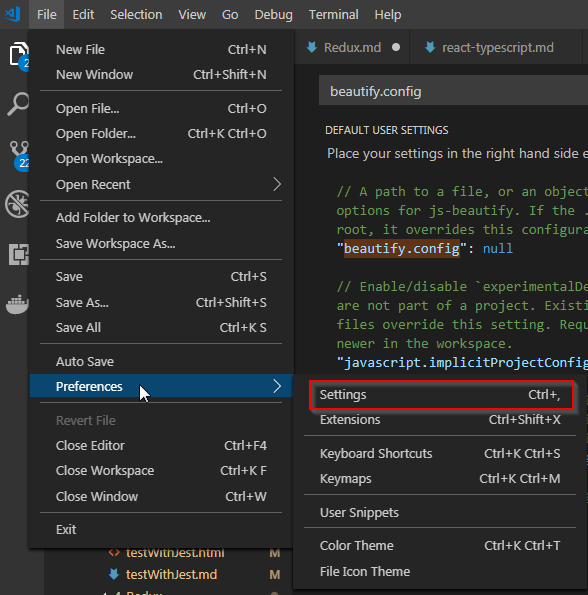

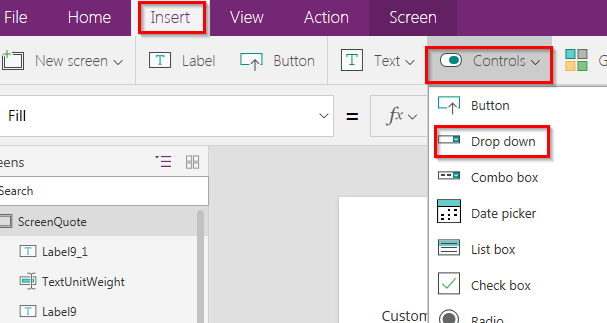
Comments
Post a Comment