Build React Native App (4) - Redux, Jest, and NativeBase
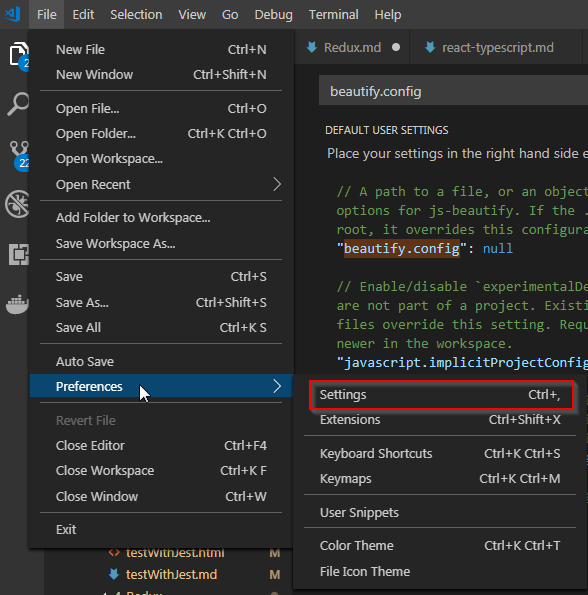
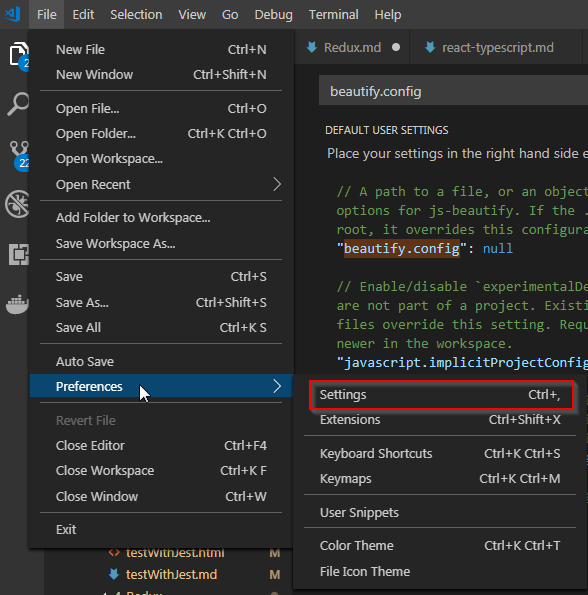
- DC/OS: 1.9
- CenOS: 7.3
- Minimum 4 nodes
- Bootstrap node: 1 node with 2 Cores, 16 GB RAM, 60 GB HDD
- 3 Nodes(1 Master and 2 Agent nodes): 2 cores, 16GB RAM, 60GB
DC/OS Official Installation DC/OS Install
During installing the CentOS, create user called dcosadmin and check administrator group. This user will be used during entire installation process
I used 4 nodes as DC/OS recommended
| ComputerName | IP Addess | Computer Spec | Description |
|---|---|---|---|
| dcostest01 | 172.16.110.20 | 2 core, 16GB, 100 GB Disk | Bootstrap Computer |
| dcostest02 | 172.16.110.30 | 2 core, 16GB, 100 GB Disk | Agent1-Master |
| dcostest03 | 172.16.110.31 | 2 core, 16GB, 100 GB Disk | Agent2-Agent Public |
| dcostest04 | 172.16.110.32 | 2 core, 16GB, 100 GB Disk | Agent3-Private |
First of all couple of changes will be needed to apply
uname -r
3.10.0-514.el7.x86_64
To use the GUI or CLI installation methods, you must disable password prompts for sudo. Add the following line to your /etc/sudoers file. This disables the sudo password prompt. %wheel ALL=(ALL) NOPASSWD: ALL
Enable NTP Network Time Protocol (NTP) must be enabled on all nodes for clock synchronization. By default, during DC/OS startup you will receive an error if this is not enabled. You can check if NTP is enabled by running one of these commands, depending on your OS and configuration:
If ntptime is not existing, install ntptime with sudo yum install ntp
[dcosadmin@dcostest01 ~]$ sudo yum install ntp
[dcosadmin@dcostest01 ~]$ sudo ntptime
ntp_gettime() returns code 0 (OK)
time dc964536.ca5236b8 Mon, Apr 10 2017 11:53:58.790, (.790317666),
maximum error 365761 us, estimated error 7054 us, TAI offset 0
ntp_adjtime() returns code 0 (OK)
modes 0x0 (),
offset 0.000 us, frequency 38.957 ppm, interval 1 s,
maximum error 365761 us, estimated error 7054 us,
status 0x2000 (NANO),
time constant 2, precision 0.001 us, tolerance 500 ppm,
[dcosadmin@dcostest01 ~]$
# can't find this command from centos 7 adjtimex -p
[dcosadmin@dcostest01 ~]$ timedatectl
Local time: Mon 2017-04-10 11:58:22 MDT
Universal time: Mon 2017-04-10 17:58:22 UTC
RTC time: Mon 2017-04-10 17:58:22
Time zone: America/Edmonton (MDT, -0600)
NTP enabled: yes
NTP synchronized: yes
RTC in local TZ: no
DST active: yes
Last DST change: DST began at
Sun 2017-03-12 01:59:59 MST
Sun 2017-03-12 03:00:00 MDT
Next DST change: DST ends (the clock jumps one hour backwards) at
Sun 2017-11-05 01:59:59 MDT
Sun 2017-11-05 01:00:00 MST
[dcosadmin@dcostest01 ~]$
Changing Timezon Ref in Centos
[dcosadmin@dcostest02 ~]$ sudo rm -rf /etc/localtime
[dcosadmin@dcostest02 ~]$ sudo ln -s /usr/share/zoneinfo/America/Edmonton /etc/localtime
[dcosadmin@dcostest02 ~]$
sudo tee /etc/modules-load.d/overlay.conf <<-'EOF'
overlay
EOF
[dcosadmin@dcostest01 ~]$ sudo systemctl reboot
[dcosadmin@dcostest01 ~]$ lsmod | grep overlay
overlay 47399 0
[dcosadmin@dcostest01 ~]$
[dcosadmin@dcostest01 ~]$ sudo systemctl stop firewalld && sudo systemctl disable firewalld
Removed symlink /etc/systemd/system/dbus-org.fedoraproject.FirewallD1.service.
Removed symlink /etc/systemd/system/basic.target.wants/firewalld.service.
[dcosadmin@dcostest01 ~]$
[dcosadmin@dcostest02 bin]$ sudo yum install bind-utils
Loaded plugins: fastestmirror
Loading mirror speeds from cached hostfile
* base: centos.mirror.rafal.ca
* extras: mirror.its.sfu.ca
* updates: mirror.it.ubc.ca
Resolving Dependencies
--> Running transaction check
---> Package bind-utils.x86_64 32:9.9.4-38.el7_3.2 will be installed
--> Processing Dependency: bind-libs = 32:9.9.4-38.el7_3.2 for package: 32:bind-utils-9.9.4-38.el7_3.2.x86_64
--> Processing Dependency: liblwres.so.90()(64bit) for package: 32:bind-utils-9.9.4-38.el7_3.2.x86_64
--> Processing Dependency: libisccfg.so.90()(64bit) for package: 32:bind-utils-9.9.4-38.el7_3.2.x86_64
--> Processing Dependency: libisccc.so.90()(64bit) for package: 32:bind-utils-9.9.4-38.el7_3.2.x86_64
--> Processing Dependency: libisc.so.95()(64bit) for package: 32:bind-utils-9.9.4-38.el7_3.2.x86_64
--> Processing Dependency: libdns.so.100()(64bit) for package: 32:bind-utils-9.9.4-38.el7_3.2.x86_64
--> Processing Dependency: libbind9.so.90()(64bit) for package: 32:bind-utils-9.9.4-38.el7_3.2.x86_64
--> Running transaction check
---> Package bind-libs.x86_64 32:9.9.4-38.el7_3.2 will be installed
--> Finished Dependency Resolution
Dependencies Resolved
=================================================================================================
Package Arch Version Repository Size
=================================================================================================
Installing:
bind-utils x86_64 32:9.9.4-38.el7_3.2 updates 202 k
Installing for dependencies:
bind-libs x86_64 32:9.9.4-38.el7_3.2 updates 1.0 M
Transaction Summary
=================================================================================================
Install 1 Package (+1 Dependent package)
Total download size: 1.2 M
Installed size: 3.0 M
Is this ok [y/d/N]: y
sudo tee /etc/yum.repos.d/docker.repo <<-'EOF'
[dockerrepo]
name=Docker Repository
baseurl=https://yum.dockerproject.org/repo/main/centos/$releasever/
enabled=1
gpgcheck=1
gpgkey=https://yum.dockerproject.org/gpg
EOF
sudo mkdir -p /etc/systemd/system/docker.service.d && sudo tee /etc/systemd/system/docker.service.d/override.conf <<- EOF
[Service]
ExecStart=
ExecStart=/usr/bin/dockerd --storage-driver=overlay
EOF
I tried to install with generic docker version with 17.04.0, but it didn't work with dc/os installer. Please use the specific version shown below.
[dcosadmin@dcostest01 ~]$ sudo yum install -y docker-engine-1.13.1 docker-engine-selinux-1.13.1
Loaded plugins: fastestmirror
Loading mirror speeds from cached hostfile
* base: muug.ca
* extras: muug.ca
* updates: mirror2.evolution-host.com
Resolving Dependencies
--> Running transaction check
---> Package docker-engine.x86_64 0:1.13.1-1.el7.centos will be installed
---> Package docker-engine-selinux.noarch 0:1.13.1-1.el7.centos will be installed
--> Finished Dependency Resolution
Dependencies Resolved
====================================================================================================
Package Arch Version Repository Size
====================================================================================================
Installing:
docker-engine x86_64 1.13.1-1.el7.centos dockerrepo 19 M
docker-engine-selinux noarch 1.13.1-1.el7.centos dockerrepo 28 k
Transaction Summary
====================================================================================================
Install 2 Packages
Total download size: 19 M
Installed size: 19 M
Downloading packages:
(1/2): docker-engine-selinux-1.13.1-1.el7.centos.noarch.rpm | 28 kB 00:00:00
(2/2): docker-engine-1.13.1-1.el7.centos.x86_64.rpm | 19 MB 00:00:06
----------------------------------------------------------------------------------------------------
Total 2.8 MB/s | 19 MB 00:00:06
Running transaction check
Running transaction test
Transaction test succeeded
Running transaction
Installing : docker-engine-selinux-1.13.1-1.el7.centos.noarch 1/2
libsemanage.semanage_direct_install_info: Overriding docker module at lower priority 100 with module at priority 400.
Installing : docker-engine-1.13.1-1.el7.centos.x86_64 2/2
Verifying : docker-engine-selinux-1.13.1-1.el7.centos.noarch 1/2
Verifying : docker-engine-1.13.1-1.el7.centos.x86_64 2/2
Installed:
docker-engine.x86_64 0:1.13.1-1.el7.centos docker-engine-selinux.noarch 0:1.13.1-1.el7.centos
Complete!
[dcosadmin@dcostest01 ~]$ sudo systemctl start docker
[dcosadmin@dcostest01 ~]$ sudo systemctl enable docker
Created symlink from /etc/systemd/system/multi-user.target.wants/docker.service to /usr/lib/systemd/system/docker.service.
[dcosadmin@dcostest01 ~]$
[dcosadmin@dcostest01 ~]$ sudo docker ps
CONTAINER ID IMAGE COMMAND CREATED STATUS PORTS NAMES
[dcosadmin@dcostest01 ~]$
Create 4 VMs in FreeESX as described above
To change network setting, use nmtui

To see the ethernet card list, enter nmcli d
restart ssh shell daemon service restart sshd
Make sure to run ssh-copy-id to all 4 nods include master node itself.
[dcosadmin@dcostest01 ~]$ ssh-keygen -t RSA
Generating public/private RSA key pair.
Enter file in which to save the key (/home/dcosadmin/.ssh/id_rsa):
Created directory '/home/dcosadmin/.ssh'.
Enter passphrase (empty for no passphrase):
Enter same passphrase again:
Your identification has been saved in /home/dcosadmin/.ssh/id_rsa.
Your public key has been saved in /home/dcosadmin/.ssh/id_rsa.pub.
The key fingerprint is:
46:00:32:1f:95:1e:5d:e6:7b:f0:8c:9e:74:01:9b:df dcosadmin@dcostest01.test.flairpackaging.com
The key's randomart image is:
+--[ RSA 2048]----+
| o oooo .+ |
| + .o..o + |
| .. .. = . |
| .. B o |
| S + * E |
| . o + |
| o |
| |
| |
+-----------------+
[dcosadmin@dcostest01 ~]$
[dcosadmin@dcostest01 ~]$ cd .ssh
[dcosadmin@dcostest01 .ssh]$ ls
id_rsa id_rsa.pub
[dcosadmin@dcostest01 ~]$
[dcosadmin@dcostest01 .ssh]$ ssh-copy-id 172.16.110.20
The authenticity of host '172.16.110.20 (172.16.110.20)' can't be established.
ECDSA key fingerprint is 90:29:39:4f:a0:97:db:2f:3c:4c:46:41:e5:e3:00:85.
Are you sure you want to continue connecting (yes/no)? yes
/usr/bin/ssh-copy-id: INFO: attempting to log in with the new key(s), to filter out any that are already installed
/usr/bin/ssh-copy-id: INFO: 1 key(s) remain to be installed -- if you are prompted now it is to install the new keys
dcosadmin@172.16.110.20's password:
Number of key(s) added: 1
Now try logging into the machine, with: "ssh '172.16.110.20'"
and check to make sure that only the key(s) you wanted were added.
[dcosadmin@dcostest01 .ssh]$ ssh-copy-id 172.16.110.30
/usr/bin/ssh-copy-id: INFO: attempting to log in with the new key(s), to filter out any that are already installed
/usr/bin/ssh-copy-id: WARNING: All keys were skipped because they already exist on the remote system.
[dcosadmin@dcostest01 .ssh]$
[dcosadmin@dcostest01 .ssh]$ ssh-copy-id 172.16.110.31
The authenticity of host '172.16.110.31 (172.16.110.31)' can't be established.
ECDSA key fingerprint is c7:d7:6b:5b:92:1c:17:61:1a:55:ab:98:75:9a:dc:19.
Are you sure you want to continue connecting (yes/no)? yes
/usr/bin/ssh-copy-id: INFO: attempting to log in with the new key(s), to filter out any that are already installed
/usr/bin/ssh-copy-id: INFO: 1 key(s) remain to be installed -- if you are prompted now it is to install the new keys
dcosadmin@172.16.110.31's password:
Permission denied, please try again.
dcosadmin@172.16.110.31's password:
Number of key(s) added: 1
Now try logging into the machine, with: "ssh '172.16.110.31'"
and check to make sure that only the key(s) you wanted were added.
[dcosadmin@dcostest01 .ssh]$ ssh-copy-id 172.16.110.32
The authenticity of host '172.16.110.32 (172.16.110.32)' can't be established.
ECDSA key fingerprint is 90:29:39:4f:a0:97:db:2f:3c:4c:46:41:e5:e3:00:85.
Are you sure you want to continue connecting (yes/no)? yes
/usr/bin/ssh-copy-id: INFO: attempting to log in with the new key(s), to filter out any that are already installed
/usr/bin/ssh-copy-id: INFO: 1 key(s) remain to be installed -- if you are prompted now it is to install the new keys
dcosadmin@172.16.110.32's password:
Permission denied, please try again.
dcosadmin@172.16.110.32's password:
Number of key(s) added: 1
Now try logging into the machine, with: "ssh '172.16.110.32'"
and check to make sure that only the key(s) you wanted were added.
[dcosadmin@dcostest01 .ssh]$
Once everything is set up properly, all agent computer can be login from master node
[dcosadmin@dcostest01 .ssh]$ ssh 172.16.110.30
Last login: Tue Apr 11 12:03:51 2017 from 172.16.20.20
[dcosadmin@dcostest02 ~]$ exit
logout
Connection to 172.16.110.30 closed.
[dcosadmin@dcostest01 .ssh]$ ssh 172.16.110.31
Last failed login: Tue Apr 11 12:08:07 MDT 2017 from 172.16.110.20 on ssh:notty
There was 1 failed login attempt since the last successful login.
Last login: Tue Apr 11 12:06:54 2017 from 172.16.20.20
[dcosadmin@dcostest03 ~]$ exit
logout
Connection to 172.16.110.31 closed.
[dcosadmin@dcostest01 .ssh]$ ssh 172.16.110.32
Last login: Tue Apr 11 12:04:26 2017 from 172.16.20.20
[dcosadmin@dcostest04 ~]$ exit
logout
Connection to 172.16.110.32 closed.
[dcosadmin@dcostest01 .ssh]$
Need to update "sshd_config"
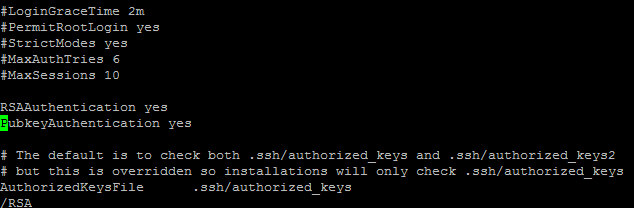
Because the master computer is 172.110.20, set "Master_IP" address with that. This script will be uploaded through web page, so save this scrip to local computer.
I tested two scripts from the DC/OS manual, but I have no luck with the below script.
# no luck with this script. This script will try to check IP address from the master node.
#!/usr/bin/env bash
set -o nounset -o errexit -o pipefail
export PATH=/sbin:/usr/sbin:/bin:/usr/bin:$PATH
MASTER_IP=$(dig +short master.mesos || true)
MASTER_IP=${MASTER_IP:-172.16.110.30}
INTERFACE_IP=$(ip r g ${MASTER_IP} | \
awk -v master_ip=${MASTER_IP} '
BEGIN { ec = 1 }
{
if($1 == master_ip) {
print $7
ec = 0
} else if($1 == "local") {
print $6
ec = 0
}
if (ec == 0) exit;
}
END { exit ec }
')
echo $INTERFACE_IP
Spent almost more than week and finally completed the installation with this script. Make sure to put right interface name on this script. Most Linux system uses eth0 as default interface name, but Centos from my installation uses ens160 as the name.
#!/usr/bin/env bash
set -o nounset -o errexit
export PATH=/usr/sbin:/usr/bin:$PATH
echo $(ip addr show ens160 | grep -Eo '[0-9]{1,3}\.[0-9]{1,3}\.[0-9]{1,3}\.[0-9]{1,3}' | head -1)
[dcosadmin@dcostest01 ~]$ curl -O https://downloads.dcos.io/dcos/stable/dcos_generate_config.sh
% Total % Received % Xferd Average Speed Time Time Time Current
Dload Upload Total Spent Left Speed
100 791M 100 791M 0 0 3402k 0 0:03:58 0:03:58 --:--:-- 4258k
[dcosadmin@dcostest01 ~]$ chmod 755 dcos_generate_config.sh
Installation Page

Preflight Page

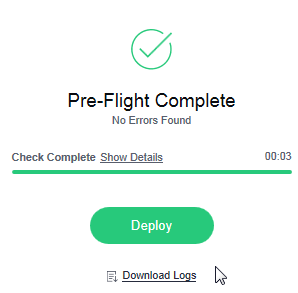
Deploy Page
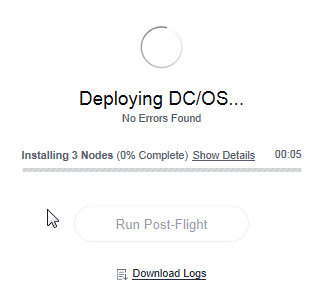

Post-Flight Page

So excited to test new modern software data center technology and I will try to keep posting how all new fun stuff can be utilied in the DC/OS platform.
Comments
Post a Comment